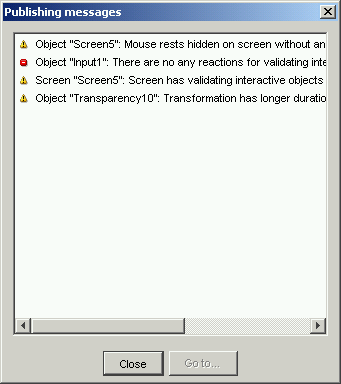
Publishing is the last step in creating of the presentation. On this phase presentation will be finally compiled and placed on the file system into publishing folder inside your project's folder.
After presentation is compiled, you can place all the content from publishing
folder on your web-server or any another place you want, including CD/DVD-ROMs.
Your presentation can be viewed both locally and via Internet connection.
To view compiled presentation it is necessary to open index.html in any browser that supports Macromedia Flash Player v.6 or higher.
Publishing
To start publishing process you have to execute a command "Publish presentation"
or "Publish project" from menu Publishing.
If you compiled presentation already, old presentation will be deleted from
publishing folder before new one will be made.
If you publish all the project, index.html file will contain a list of
links to all presentations from the project.
At the time of publishing process Editor will analyze presentation's content and build a list of all compilation errors and warnings (if any will be detected). This list will help you to correct presentation's content.
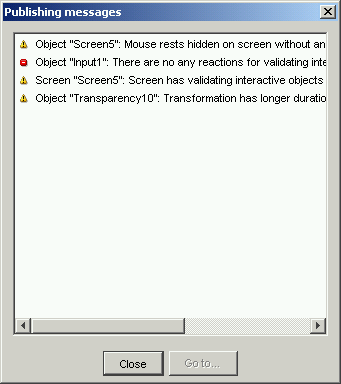
Previewing
At the time of presentation creating you can preview your presentation in
browser by pressing corresponding button on the Tool bar
or via menu Publishing.
Previewing can be started from the beginning of presentation of from currently
selected screen, depending on value of "Preview from current screen"
setting.
At the time of preview starting presentation's content will be analyzed and publishing messages log
will be showed if any errors or warnings will be detected.
Using resources cache
When presentation is compiling, Editor transforms all used image files into
swf (Macromedia Flash format) files. This process takes some time, so
resources cache is used to make starting of presentation previewing faster.
If you want to rebuild resources (for example, if you changed some image files
used in
presentation), you can clear the cache by the command "Clear preview cache"
from the menu Publishing.
Adjusting of publishing settings
You can change properties of publishing process in a dialog window that can be opened
from the menu Publishing.
JPEG quality
Value of this property will be used by Editor in the process of transforming
image files in JPEG format to swf files.
Preload count
This setting defines count of screens that will be used by Player in
ahead reading process. In this process Player loads some count of next screens
while User seeing a current screen of presentation. This makes the process
of downloading and viewing presentation more flexible.
Use preview cache data when publishing
This setting defines if Editor should use generated swf files from resources
cache at the time of presentation publishing.
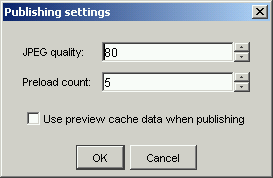
 Return to Contents
Return to Contents
(C) AtPresent Software Co. 2004-2005. All rights reserved.